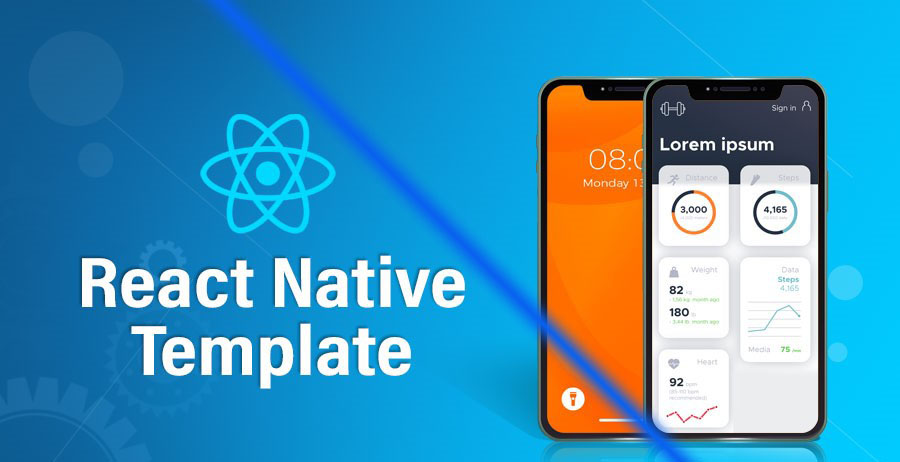In the world of mobile app development, React Native Expo has emerged as a powerful tool that simplifies the process of building cross-platform applications. It provides a plethora of pre-built components, modules, and templates that developers can readily use. However, there are instances when these out-of-the-box solutions might not meet the specific requirements of a project. This is where the importance of creating custom pre built templates in React Native Expo becomes evident.
Creating the pre-built Expo template for React Native development is an excellent way to enhance your project setup efficiency and maintain consistency across various projects. This step-by-step guide will walk you through the process of creating your own Expo template.
If you wanna use already built ui libraries to jump start your project you can visit the article best ui libraries to use in react native
Why we need a pre built react native expo template ?
Pre-built templates are useful if you made some standards which you use in every project you create. As if you done similar customization like:
- Create custom components. i.e. custom buttons and forms
- Create custom fonts and labels i.e. like the size of the font in android and iOS
- Create custom themes i.e light and dark.
- Creating the custom colors component. i.e. primary, secondary etc.
Those components which are going to be same in every project of yours then its better to create a custom theme instead of repeating the same things over and over again and this will save your time and effort.
So, when you launch the pre-built react native expo template instead of creating a new project all the basic settings or components will get imported with it. So, you will only focus on the main functionality of the project.
Understanding React Native Expo Templates
React Native Expo offers a range of templates that serve as starting points for app development. These templates come with pre-designed layouts, navigation systems, and basic functionality. They are a fantastic way to kickstart projects, especially for beginners. However, they might not always align perfectly with the unique design and functionality requirements of your app.
Limitations of Default Templates
Default templates are designed to be versatile, catering to a wide array of app concepts. While this is great for general purposes, it could result in unnecessary components or functionalities for your specific app. This bloat can impact app performance, user experience, and even make maintenance cumbersome.
Tailoring User Experience with Custom Templates
Creating a custom pre-built template allows you to tailor the user experience to your app’s precise needs. Whether it’s a unique UI design, specific navigation flow, or specialized features, a custom template ensures that your app stands out from the crowd and provides a seamless experience to users.
Benefits of Using Expo
- Rapid Development: Expo provides a range of pre-built components, APIs, and libraries, allowing you to develop features quickly and efficiently.
- Simplified Workflow: Expo abstracts many complexities of native development, making it an ideal choice for beginners and those who want a streamlined process.
- Cross-Platform by Default: Expo ensures that your app works seamlessly on both Android and iOS platforms without the need for separate development.
- Over-the-Air Updates: With Expo, you can easily push updates to your app without requiring users to download a new version from the app store.
Creating an Expo Template for React Native Development
1. Install Expo CLI
If you haven’t already, begin by installing the Expo CLI globally on your system. Open your terminal and execute the following command:
npm install -g expo-cliIf you wanna know in detail how to install expo and create project visit How to create expo project
2. Create a New Expo Project
Create a new Expo project that will serve as your pre-built template. Use the following command and follow the prompts:
expo init MyTemplateChoose a template that suits your needs, such as the “blank” template.
3. Customize the Template
After creating the project, start customizing it according to your requirements. Add frequently used components, libraries, styling, navigation structures, and other elements that you want to include in all your projects. Set up a common folder structure, themes, or any other configurations that you wish to standardize.
4. Install and Configure Libraries
If there are libraries you commonly use, include them in the template. Install and configure these libraries in the template project so they are readily available when creating new projects from the template.
5. Remove App-Specific Content
Ensure to remove any project-specific content or assets from the pre-built template that might not be relevant to every project. This includes app icons, images, and branding that are specific to your original template.
6. Test the Template
Before finalizing the template, create a new Expo project using it to ensure everything works as expected. This testing phase will help you identify and address any issues before using the template for actual projects.
7. Create a GitHub Repository
If you intend to share the template or use it across different environments, consider creating a GitHub repository for your template project. This makes it easy to clone the template whenever you start a new project.
8. Optional: Publish to npm
If you want to make your template available as an npm package, you can publish it to the npm registry. This allows you to quickly install the template using npm or yarn when creating new projects.
Remember that publishing packages to npm is a responsible process. You should ensure that your package is well-documented, stable, and adheres to best practices. Additionally, npm has guidelines and policies for publishing packages, so be sure to review those as well.
9. Document the Template
Create a comprehensive README file for your pre-built template project. Which provide clear instructions on how to use the template, what features it includes, and any customization options available.
10. Keep the Template Updated
Continuously refine and update your pre-built template as you develop new components or make changes to the structure. Keeping the template up to date ensures that you always have an optimized starting point for your projects.
11. Create New Projects Using the Template
To create a new project using your template, use the following command:
expo init NewProjectName --template file:/path/to/your/templateReplace /path/to/your/template with the actual path to your template directory.
Creating an pre-built Expo template can significantly accelerate your React Native development process while maintaining a consistent setup across projects. This practice is particularly valuable if you work on multiple projects that share common configurations and components.
An example code snippet to illustrate:
how you can create an Expo template for React Native development:
# Install Expo CLI globally if not already installed
npm install -g expo-cli
# Create a new Expo project for your template
expo init MyTemplate
# Navigate to the template project directory
cd MyTemplate
# Install any commonly used dependencies or libraries
npm install axios react-navigation
# Create a folder structure for your template
mkdir src
mkdir src/components
mkdir src/screens
# Create a sample component
touch src/components/Button.js
# Create a sample screen
touch src/screens/HomeScreen.js
# Customize the template files (e.g., add default styles, navigation setup, etc.)
# Test the template by running it
expo start
In this example, we’re creating a simple template named “MyTemplate.” We’re installing the “axios” library and “react-navigation” as commonly used dependencies. We’re also creating a basic folder structure with sample component and screen files. The template files can be customized further based on your needs.
Remember that this is a basic example, and you can extend and customize your template according to your specific requirements.
Conclusion:
In the realm of mobile app development, React Native Expo serves as a powerful tool for creating cross-platform applications efficiently. While Expo offers pre-built components and templates, there are situations where custom templates are indispensable to meet specific project requirements. Custom templates empower developers to streamline project setups, maintain uniformity, and tailor user experiences.
By understanding the limitations of default templates, we recognize the importance of crafting templates that align precisely with our app’s goals. Expo’s advantages, such as rapid development and cross-platform compatibility, further enhance the appeal of creating custom templates.
This step-by-step guide has illuminated the path to crafting an Expo template for React Native development. From installing the Expo CLI to testing the template, documenting it, and even publishing it to npm, each step contributes to an efficient and standardized development process. Ultimately, the ability to create, maintain, and utilize pre-built Expo templates significantly accelerates development while offering tailored user experiences across various projects.
FAQs:
Why do we need a pre-built React Native Expo template?
Pre-built templates are useful for maintaining consistency across projects and saving time. If you have standardized components, fonts, themes, or other elements that you use in every project, creating a custom template ensures these are readily available, streamlining your project setup.
What are the limitations of default Expo templates?
Default templates aim to cover a wide range of app concepts but might include unnecessary components or features for your specific app. This could impact performance, user experience, and maintenance efforts.
How does creating a custom template enhance user experience?
Custom templates allow you to tailor the user experience to your app’s unique requirements. Whether it’s a distinct UI design, specific navigation flow, or specialized features, a custom template ensures your app stands out and provides a seamless experience.
What are the benefits of using Expo for React Native development?
Expo offers pre-built components, APIs, and libraries, facilitating rapid development. It simplifies the workflow by abstracting native complexities, making it beginner-friendly. Expo also provides cross-platform support and over-the-air updates.
How do I create an Expo template for React Native development?
- Install Expo CLI globally using
npm install -g expo-cli. - Create a new Expo project for your template using
expo init MyTemplate. - Customize the template according to your needs, including components, libraries, and configurations.
- Test the template to ensure functionality.
- Optionally, create a GitHub repository or publish the template to npm for sharing and reusability.
- Document the template with clear instructions.
- Keep the template updated over time.